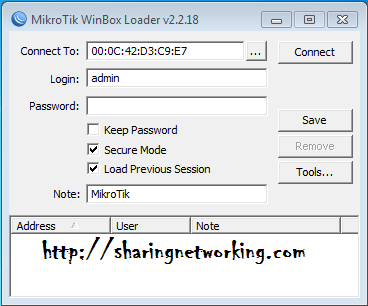Definisi dan Contoh Kalimat Noun Clause
Fungsi dan Contoh Noun Clause
1. Noun clause sebagai subject
kalimat (subject of a sentence)
Contoh kalimat:
What you said doesn’t convince me at all.
How he becomes so rich makes people curious.
What the salesman has said is untrue.
That the world is round is a fact.
2. Noun clause sebagai object verba
transitif (object of a transitive verb)
Contoh kalimat:
I know what you mean.
I don’t understand what he is talking about.
Please tell me what happened.
He said that his son would study in Australia.
3. Noun clause sebagai object
preposisi (object of a preposition)
Contoh kalimat:
Please listen to what your teacher is saying.
Be careful of what you’re doing.
4. Noun clause sebagai pelengkap
(complement)
Contoh kalimat:
The good news is that the culprit has been put into the
jail.
This is what I want.
That is what you need.
5. Noun clause sebagai pemberi
keterangan tambahan (noun in apposition)
Contoh kalimat:
The idea that people can live without oxygen is
unreasonable.
The fact that Adam always comes late doesn’t
surprise me.
6. Noun clause sebagai yes-no question
Contoh kalimat:
Where does Andy live? I wonder if he lives in West Jakarta.
Is Andy live on Dewi Sartika Street?I don’t know if he live on Dewi Sartika Street or not.
7. Noun Clause sebagai w-h question
6. Noun clause sebagai yes-no question
Contoh kalimat:
Where does Andy live? I wonder if he lives in West Jakarta.
Is Andy live on Dewi Sartika Street?I don’t know if he live on Dewi Sartika Street or not.
atau I don’t know whether or not he lives on
Dewi Sartika street.
7. Noun Clause sebagai w-h question
Contoh kalimat:
Why did you stop being friends with her?
Tell me why you stopped being friends with her.
Tell me why you stopped being friends with her.
When did they start being
close to each other?
I don’t remember when they started being close to each other.
I don’t remember when they started being close to each other.